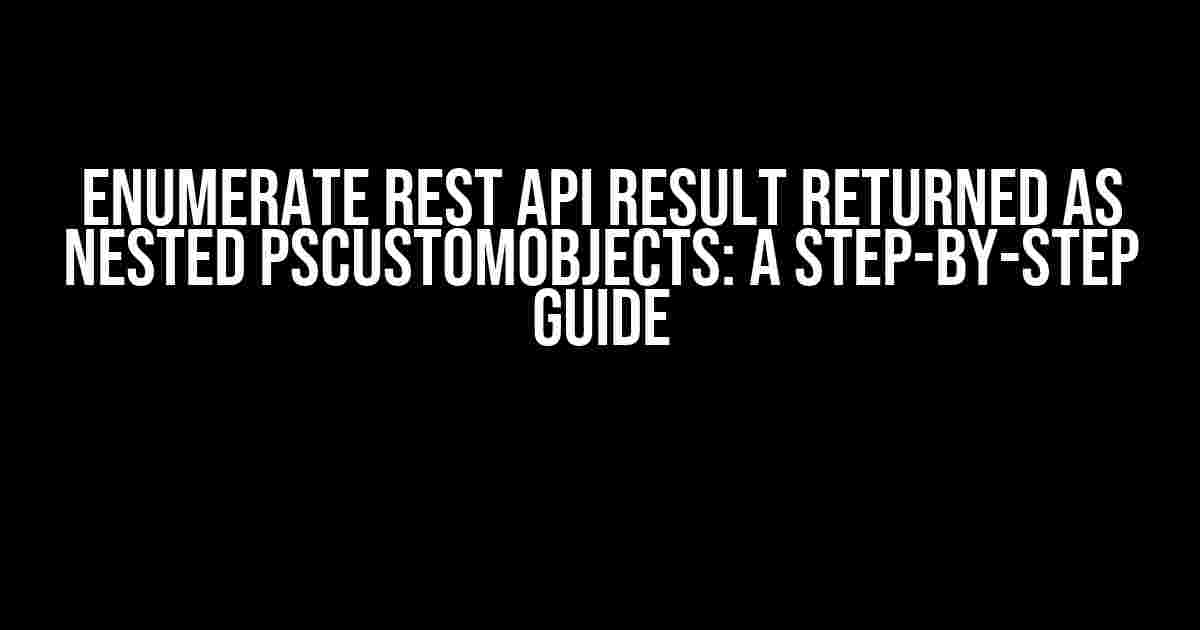Are you tired of struggling to make sense of the complex data structures returned by your REST API? Do you find yourself lost in a sea of nested objects, unsure of how to extract the information you need? Fear not, dear reader, for today we shall embark on a journey to tame the beast that is the REST API result returned as nested PSCustomObjects!
- What are PSCustomObjects?
- The Challenge: Enumerating Nested PSCustomObjects
- Step 1: Converting the JSON Response to a PSCustomObject
- Step 2: Enumerating the Top-Level Properties
- Step 3: Enumerating the Nested Properties
- Step 4: Enumerating the Nested Nested Properties (Yes, You Read That Right!)!
- Step 5: Extracting the Individual Properties and Values
- Using a Recursive Function to Enumerate the PSCustomObject
- Conclusion
- Further Reading
What are PSCustomObjects?
Before we dive into the meat of the article, let’s take a quick detour to discuss what PSCustomObjects are. In PowerShell, a PSCustomObject is a custom object that allows you to create your own objects with properties and values. Think of it like a container that holds a collection of key-value pairs. When working with REST APIs, the result is often returned as a JSON object, which PowerShell conveniently converts into a PSCustomObject.
The Challenge: Enumerating Nested PSCustomObjects
The problem arises when the REST API result is returned as a nested structure of PSCustomObjects. Imagine receiving a response like this:
{
"data": {
"user": {
"id": 1,
"name": "John Doe",
"address": {
"street": "123 Main St",
"city": "Anytown",
"state": "CA",
"zip": "12345"
}
}
}
}
Your task is to extract the individual properties and values from this nested structure. Sounds daunting, doesn’t it? But fear not, for we shall break it down step by step.
Step 1: Converting the JSON Response to a PSCustomObject
The first step is to convert the JSON response into a PSCustomObject. You can do this using the `ConvertFrom-Json` cmdlet:
$response = Invoke-WebRequest -Uri "https://api.example.com/users" $pso = $response | ConvertFrom-Json
In this example, we’re using the `Invoke-WebRequest` cmdlet to send a GET request to the API, and then piping the response to the `ConvertFrom-Json` cmdlet to convert it into a PSCustomObject.
Step 2: Enumerating the Top-Level Properties
Now that we have our PSCustomObject, let’s start enumerating the top-level properties:
$pso | Get-Member -MemberType Property TypeName: System.Management.Automation.PSCustomObject Name MemberType Definition ---- ---------- ---------- data NoteProperty string data=...
In this example, we’re using the `Get-Member` cmdlet to retrieve the properties of the PSCustomObject. We’re filtering the results to only show properties using the `-MemberType` parameter.
Step 3: Enumerating the Nested Properties
Now that we have the top-level properties, let’s dive deeper and enumerate the nested properties:
$pso.data | Get-Member -MemberType Property TypeName: System.Management.Automation.PSCustomObject Name MemberType Definition ---- ---------- ---------- user NoteProperty string user=...
In this example, we’re accessing the `data` property and using `Get-Member` to retrieve its properties.
Step 4: Enumerating the Nested Nested Properties (Yes, You Read That Right!)!
We’re not done yet! Let’s enumerate the properties of the `user` object:
$pso.data.user | Get-Member -MemberType Property TypeName: System.Management.Automation.PSCustomObject Name MemberType Definition ---- ---------- ---------- address NoteProperty string address=... id NoteProperty int id=1 name NoteProperty string name=John Doe
In this example, we’re accessing the `user` property and using `Get-Member` to retrieve its properties.
Step 5: Extracting the Individual Properties and Values
Finally, we can extract the individual properties and values using dot notation:
$pso.data.user.id $pso.data.user.name $pso.data.user.address.street $pso.data.user.address.city $pso.data.user.address.state $pso.data.user.address.zip
In this example, we’re using dot notation to access the individual properties and values.
Using a Recursive Function to Enumerate the PSCustomObject
What if you need to enumerate a deeply nested PSCustomObject? Writing a recursive function can be a elegant solution:
function Enumerate-PSCustomObject {
param ($pso)
foreach ($property in $pso.PSObject.Properties) {
if ($property.Value -is [PSCustomObject]) {
Enumerate-PSCustomObject -pso $property.Value
} else {
Write-Host "$($property.Name) = $($property.Value)"
}
}
}
Enumerate-PSCustomObject -pso $pso
In this example, we’re defining a recursive function `Enumerate-PSCustomObject` that takes a PSCustomObject as input. The function iterates through the properties of the PSCustomObject, and if the value is another PSCustomObject, it calls itself recursively. If the value is not a PSCustomObject, it prints the property name and value to the console.
Conclusion
| Cmdlet | Description |
|---|---|
| ConvertFrom-Json | Converts a JSON string into a PSCustomObject |
| Get-Member | Retrieves the properties and methods of an object |
| Invoke-WebRequest | Sends a web request to a specified URI |
By following these steps and using the techniques outlined in this article, you’ll be well on your way to mastering the art of enumerating REST API results returned as nested PSCustomObjects. Happy coding!
- Enumerate the top-level properties of the PSCustomObject using `Get-Member`
- Enumerate the nested properties using dot notation
- Use a recursive function to enumerate deeply nested PSCustomObjects
- Extract individual properties and values using dot notation
Further Reading
If you’re interested in learning more about working with REST APIs in PowerShell, I recommend checking out the following resources:
I hope this article has been informative and helpful. Happy coding, and remember to stay curious!
Frequently Asked Question
Having trouble navigating the world of Rest APIs and PSCustomObjects? Worry no more! We’ve got you covered with these frequently asked questions and answers.
What is a PSCustomObject, and how does it relate to Rest API results?
A PSCustomObject is a custom PowerShell object that allows you to create your own objects with specific properties. When working with Rest APIs, the results are often returned as nested PSCustomObjects, which can be tricky to navigate. Think of it like a Russian nesting doll – each object contains other objects, and so on!
How do I access the properties of a nested PSCustomObject?
To access the properties of a nested PSCustomObject, you’ll need to use the dot notation. For example, if you have an object called `$result` with a property called `data`, and within `data` there’s another property called `items`, you would access it like this: `$result.data.items`. Easy peasy!
Can I use Select-Object to flatten the nested PSCustomObject?
Yes, you can use Select-Object to flatten the nested PSCustomObject. For example, if you want to flatten the `data` property and its `items` property inside, you can use `Select-Object -ExpandProperty data -ExpandProperty items`. This will give you a nice, flat list of items. Voilà!
How do I iterate through the properties of a nested PSCustomObject?
You can use the `GetEnumerator()` method to iterate through the properties of a nested PSCustomObject. For example, if you have an object called `$result` with a property called `data`, you can use `$result.data.GetEnumerator()` to iterate through its properties. From there, you can use the `foreach` loop to iterate through the properties and their values.
Can I convert a nested PSCustomObject to a JSON or CSV file?
Yes, you can convert a nested PSCustomObject to a JSON or CSV file using the `ConvertTo-Json` or `ConvertTo-Csv` cmdlets, respectively. For example, if you want to convert the `$result` object to a JSON file, you can use `ConvertTo-Json -InputObject $result -Depth 100`. Same goes for CSV – just use `ConvertTo-Csv` instead! Easy peasy, lemon squeezy!